I’ve been asked a few times from friends online and in Facebook groups etc how to make basic HTML for eBay listings. So here goes a very very basic introduction including some software you can use to achieve this very task.
First of all the software is called Dreamweaver and is a very old BUT simple version perfectly adequate for the “job”. It’s been given away on a couple of computer magazines etc in the past so no worries about copyright etc. You can get it right here:
https://www.ninjafun.xyz/warez/applications/Macromedia%20Dreamweaver%204.zip
It’s in a zip file, if you’re not familiar with this you need to go off to Google and find some software and instructions then come back here. Ready? Ok you’ve got the file downloaded, unzip it to a spare folder (I use C:\Temp usually for this sort of thing) and you will have a folder called Macromedia Dreamweaver 4 in your temp folder. Enter the folder and double click on the file called setup. It will ask for a serial number which is DWW400-03771-57289-73501
When the program is installed we need to make one small change to it as most of you will be using Windows 7 or later and this software was never designed for this. Find the shortcut you would normally use to start the installed program (Start Menu or Desktop Icon) and right click on it and you will have a menu pop up and then you left click properties, then left click compatibility and tick the box that says “Run this program as an administrator”, it will then ask for permission and you click yes/continue. This stops an error cropping up later down the line which will make you go “eh, what?” Run the program and you will get a whole bunch of Windows for the software pop up. Close all except these two shown here:
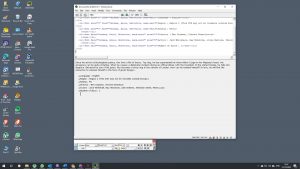
Then click edit > preferences > code format and make sure the options look like this, then click ok etc. Again this saves another error later down the line:
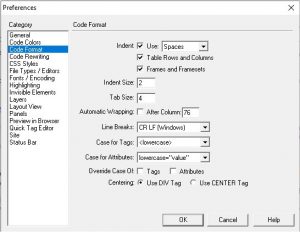
Ok to start writing some basic html. The top window shows what is called html (hypertext markup language) and the bottom window “what it looks like”. Click in the top window and press ctrl & a then press delete to remove the “default” code (you won’t need it). Click in the bottom window and type what you want. See how the top window changes? Press enter and type some more in the bottom window and the top recreates the necessary code to “display” what you put at the bottom. If you have 2 lines of text you’ll see the code is something like this:
<p>test</p>
<p>test</p>
<p> is “start paragraph” and </p> is “close paragraph”. If you highlight the text in the bottom window with ctrl & a and press ctrl & b it will make the text bold and the html will become:
<p><b>test</b></p>
<p><b>test</b></p>
So yes <b> and </b> are the commands for bold. It’s just like using, ctrl & i, ctrl & u and so on. This is how you control and manipulate text. You can alter other stuff with the text by highlighting what you want and then going to the text menu at the top. If you can use Microsoft Word you can use this no problem.
Ok one more thing as we’re just keeping this a very basic and simple introduction: inserting pictures. If you have hosting picture site like Photobucket you can insert them easily here. So I’ve picked a picture from my website which is stored at https://www.ninjafun.xyz/img/ninjafunxyz-logo-1536485034.jpg and Photobucket etc will give you similar URLs for pictures you upload to it. So in my example I went to the next line (in the bottom window) and then clicked image on the menu and “insert image” and where it says URL I entered the link https://www.ninjafun.xyz/img/ninjafunxyz-logo-1536485034.jpg
This gives me the following code in the top HTML window:
<p><b>test</b></p>
<p><b>test</b></p>
<p><img src=”https://www.ninjafun.xyz/img/ninjafunxyz-logo-1536485034.jpg”></p>
And this looks like this when “live” on a site such as an eBay listing:
test
test

Then to use the code you simply highlight and copy the HTML code and in the eBay listing window you pick the HTML section instead of the usual window and paste the code there. Play around with it, once you get the hang of it it’s easy enough. The software is more than sufficient for anything eBay will “allow” (eBay will block complex stuff like Javascript code etc) and is fast and lightweight. Happy listing !!
Steve
PS One other thing URLs to picture MUST be https not http, eBay will block regular http image links.

